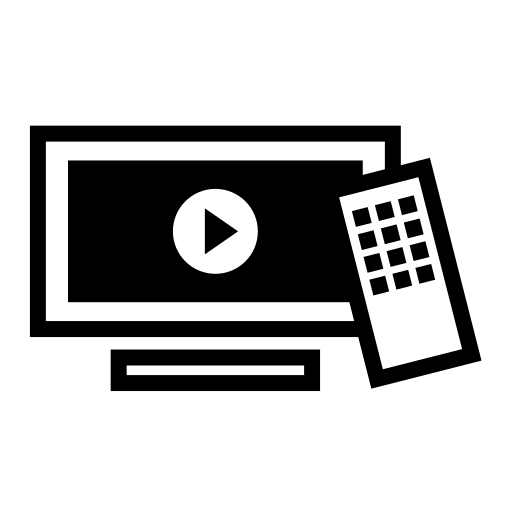 Google/Android TVs
Google/Android TVs
TVs are provided in the living room, game loft, and every bedroom. Push the remote Home button to bring up the apps available.
All TVs include all the basic apps like Netflix, Disney+, Hulu, Amazon Prime, etc. You can log into any of the apps with your own accounts during you stay just remember to log out before you leave.
TCL Android TV Remote
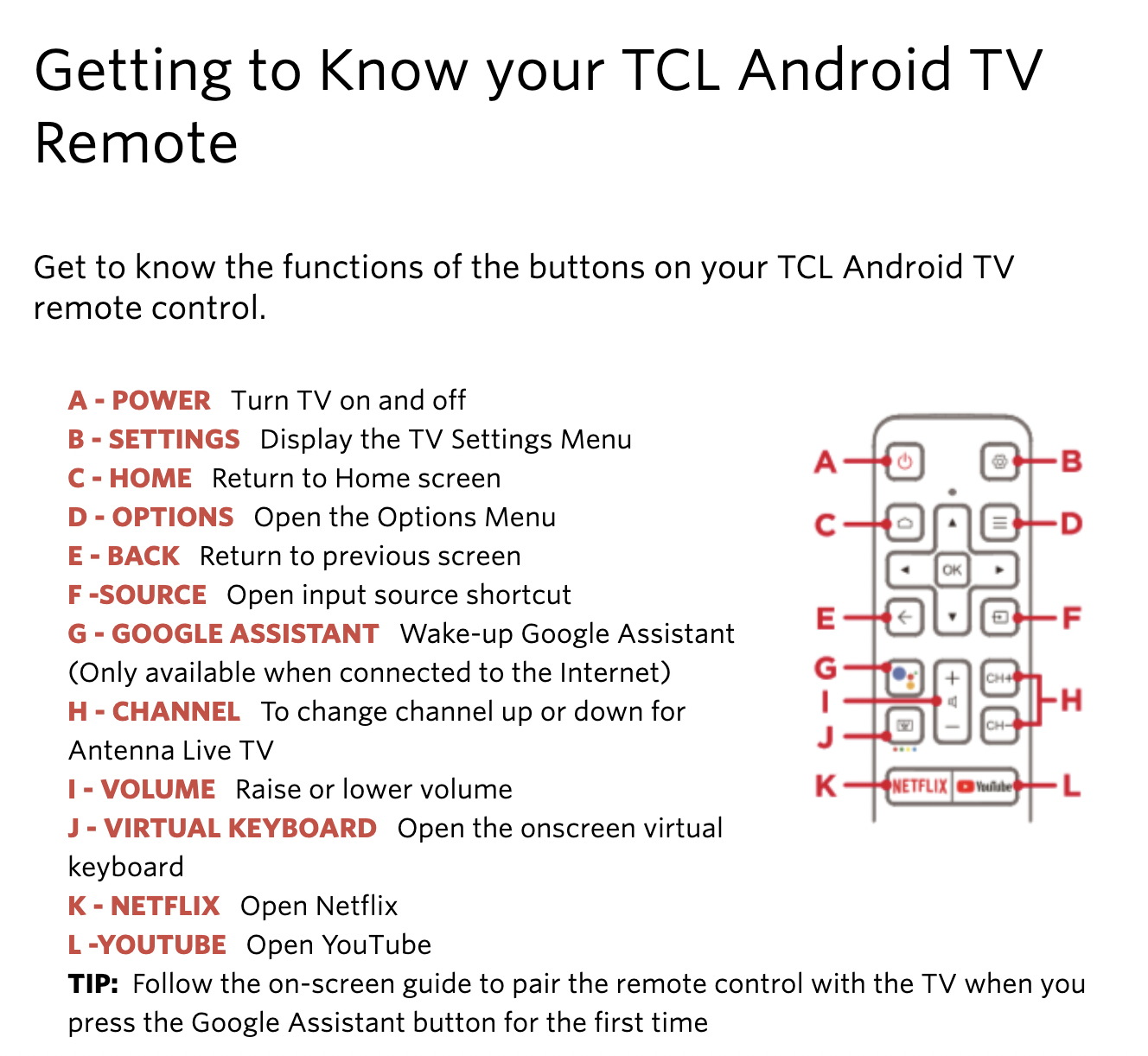
TCL Google TV Remote
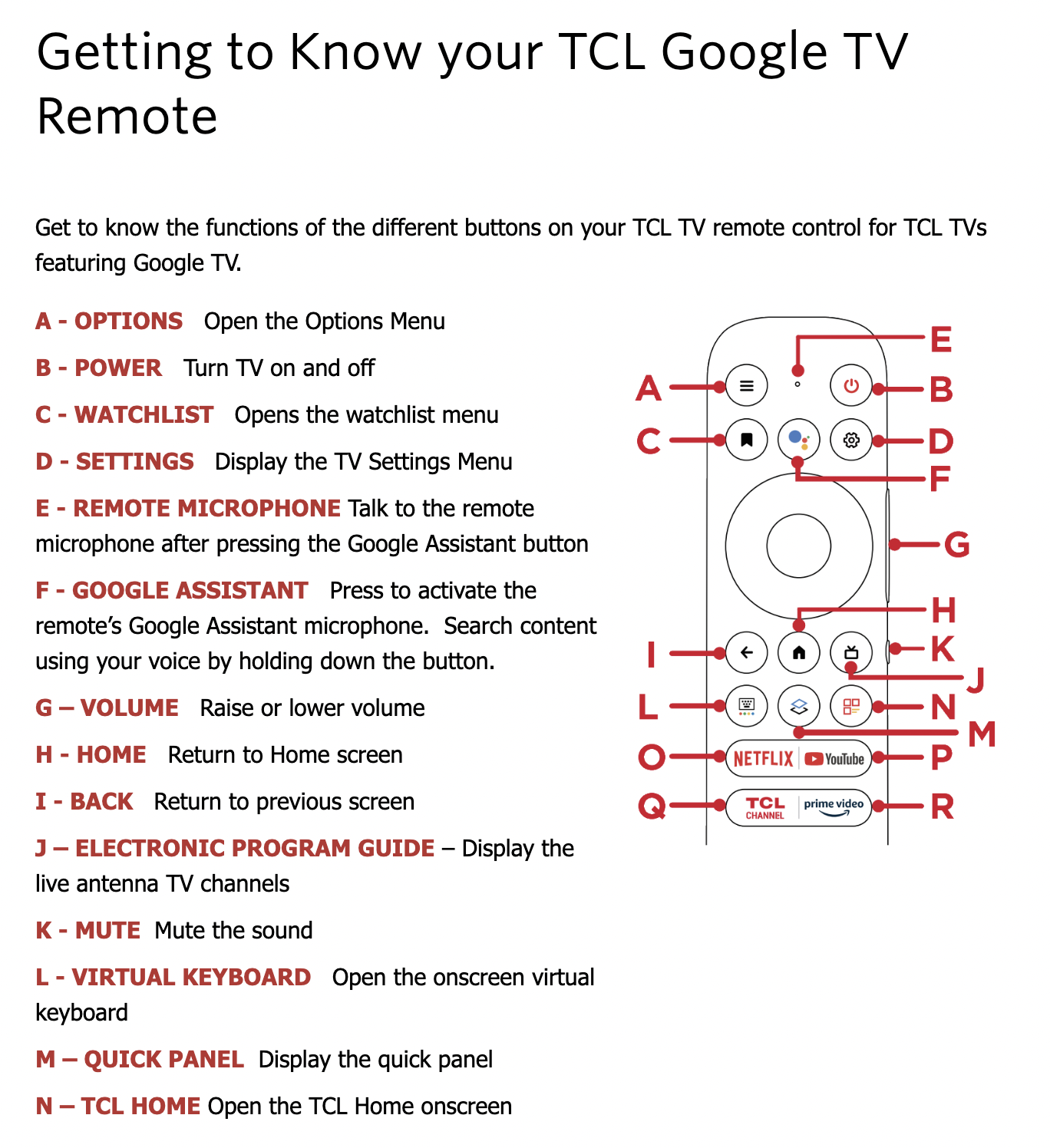
Press the Power button to turn on/off.
The sound/volume controls and mute button are on the right side of the remote.
The easiest way to use the TV is to use the voice activation. Hold down the colored Google button and speak. Here are some things you can say:
- Netflix, YouTube, Hulu, Disney+, etc. – Change channels
- HDMI1, HDMI2, or HDMI3 – Switch between inputs. 1=the Apple TV, 2=the Game machine and 3=the cable TV (unused)
- Louder/Software volume
Use the Home button to select channels.
You can also connect up your own devices to the HDMI input of any of the TVs.
Apple TV
Apple TVs are available in the Living Room, Game Loft, and Grand Floridian Suite. The Apple TV provides access to some games and notable the local cable service Spectrum app for news, weather, etc. (The Spectrum app is not yet available on the Google Play store.)
If you wish to rent or purchase a movie, you can do so through your own account. If you purchase something through the Apple TV account, the purchase price will be added to your bill.
Apple TV Remote
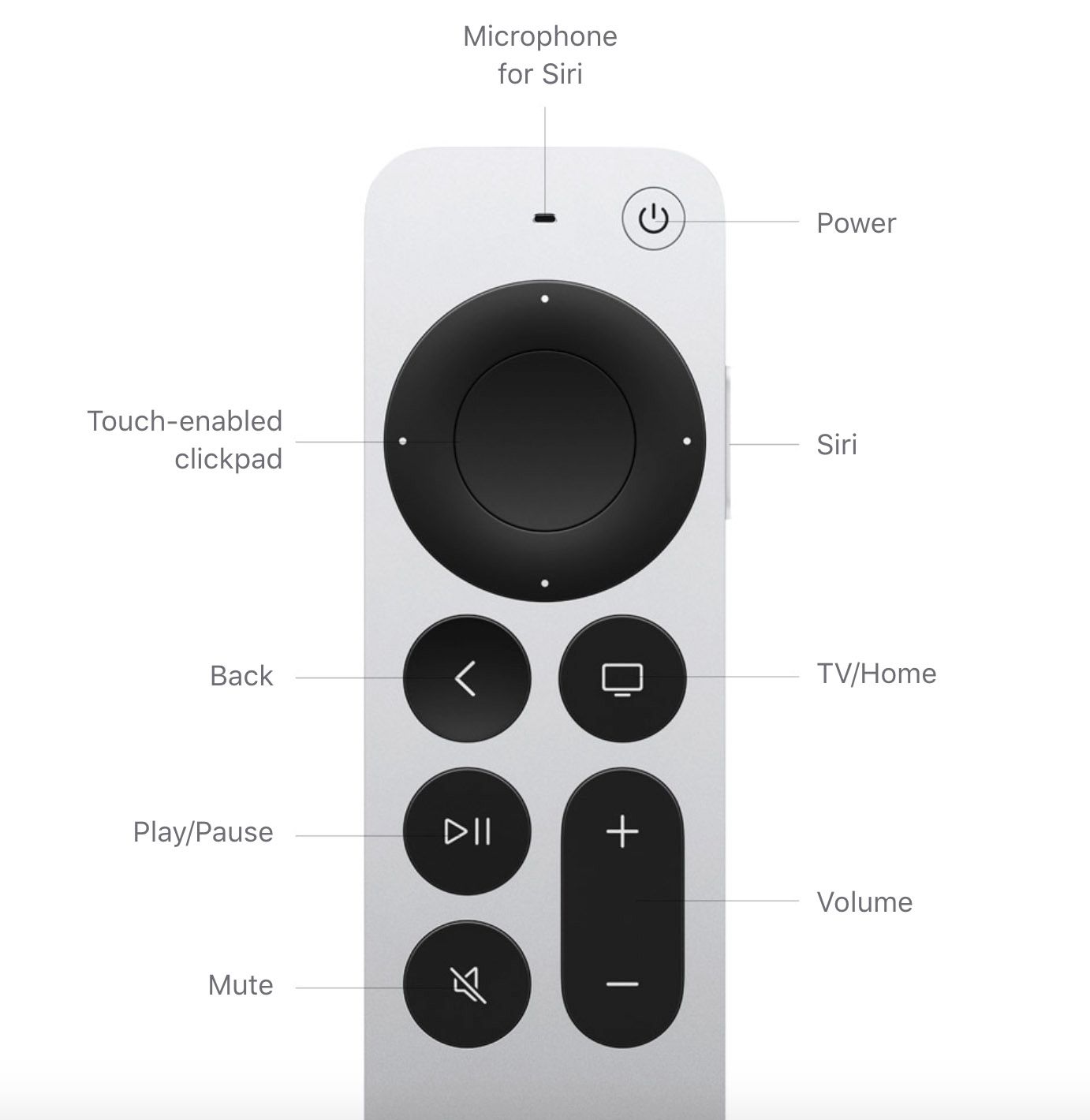
Other Home Devices
In the living room there is an Apple Homepod mini and Nest Hub Smart Display,

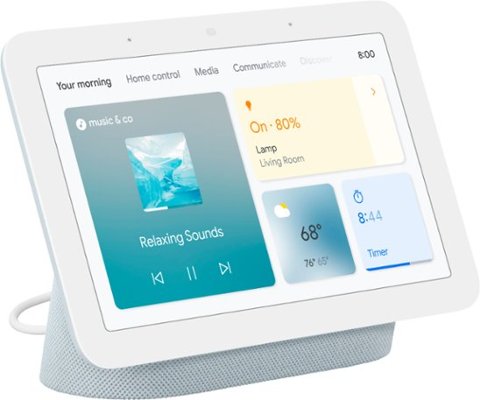
and a Google Nest Mini on the Lenai,

They are all voice activated to provide music, answers to questions, etc.
To invoke Google, start questions/commands with “Hey Google…”
To access Apple services, start questions/commands with “Hey Siri…“.
Follow that by a command like the following:
- Play some Disney music.
- Play some light jazz.
- Play some Hawaiian music.
- Play some country music.
- Stop playing.
- Play louder.
- Play softer.
- Tell me a joke.
- What’s the weather like today?
- What time is it?